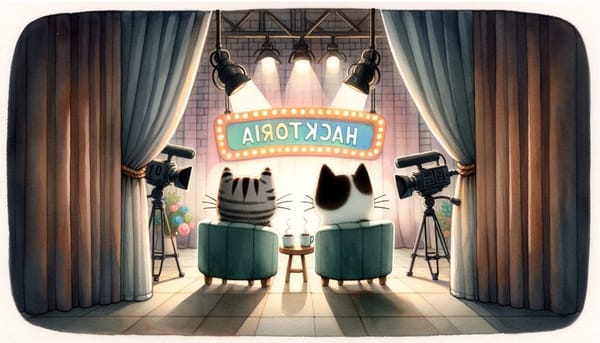Changing my Flipper's Firmware: Momentum
Looking for a change? In this guide, I walk you through installing Momentum, customizing your pet, and adding new apps—no deep tech skills required. Let’s break stuff (safely) and have fun.

Today I'm introducing a new subject to the blog: Flipper Zero Tutorials.
I've had this little guy for over a year now and have been using it on and off ever since.
I'll share all the different ways I use it in another article. Today, however, we’re replacing the factory firmware with a custom one. If you care to join me.
Why?
Because I'm currently looking for a particular set of applications that the original firmware doesn’t offer. After several failed attempts to build my own app set into the Flipper's stock firmware, I decided to try a new one instead.
And don't worry—this process is completely reversible. So, after doing little to no research (because we’re here to play), I decided to install the Momentum firmware and show you the process in case you want to play along too.
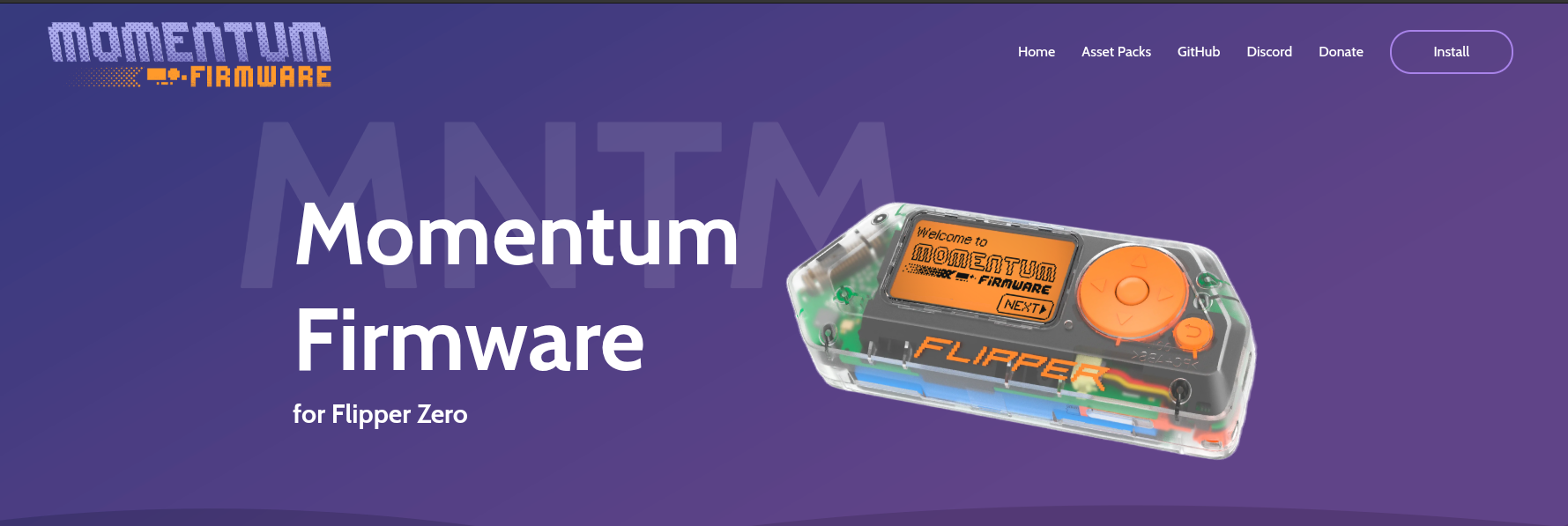
Let’s get started
Grab your Flipper, a nice drink, and let’s get to it.
- Go to https://momentum-fw.dev/ in your browser. You may need to use Chrome, as Firefox (my usual browser) isn't supported. —Or maybe I'm just using an older version.
- Make sure your Flipper Zero is connected to your computer, and you don't have qFlipper open. Now go back to the Momentum website, click on the Install button in the top right and then click on the Connect button.
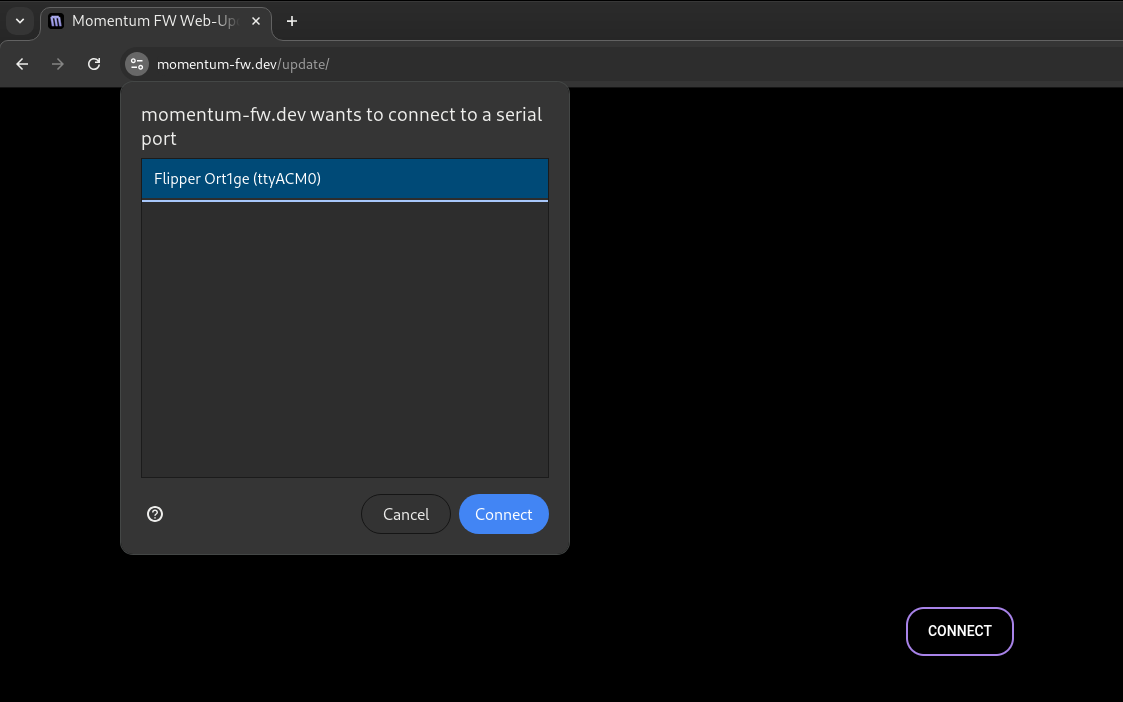
- A pop-up will appear asking to connect to your Flipper. Select the correct device and hit Connect.
- Once connected, the site will show your current firmware info. Choose the version you want: Release for stability and Dev for beta features.
Pick whichever you’re feeling today, then hit that Flash button.
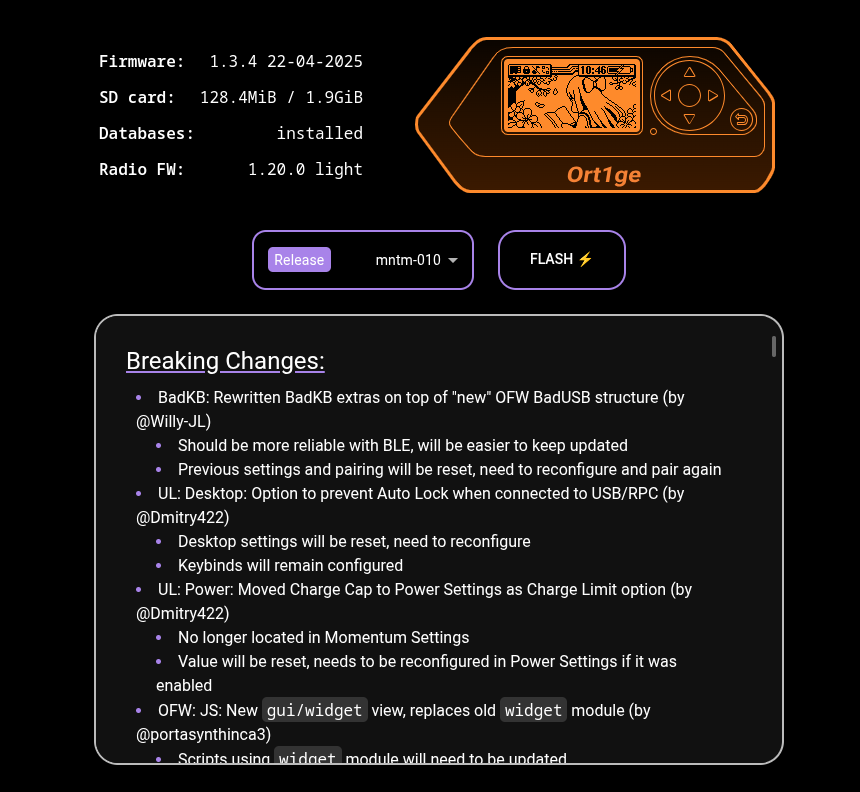
- I selected the stable version – not that you cared. Because I'm looking for all the fun and no headaches. And now we wait...
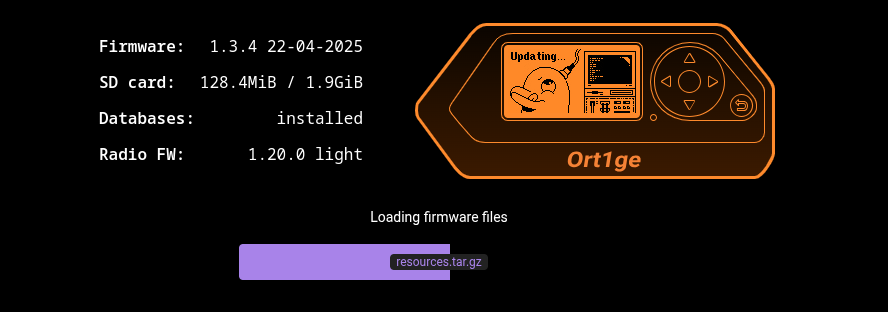
- Now you have it installed! Go ahead and play around. You can also download custom assets in order to change your dolphin pet.
They have some cool ones and I can't really decide which one I would like to try! You can find them yourself on the Asset Packs page. - I really like the Pwnagotchi one, BABA is you, Black Flags and BMO. I think I'll go with BMO. I love Adventure Time.
But you don’t have to change your pet. If you’re skipping that part, you’re done after step 6!
How do I install an Asset Packet on Momentum?
Yes! Even more steps to follow! Luckily they are pretty simple, and I've compile everything for you.
- Choose your Asset Pack or create your own! The sky is the limit!
- Open the qFlipper application on your computer and reconnect your Flipper.
Keep your Flipper connected, leave the error window open, and hold the Left Arrow + Back keys on your Flipper. This will reboot it and reset the connection.
- Now select the File Manager, and navigate to
SD Cardandasset_packs. Now unzip your downloaded pack and upload it there.
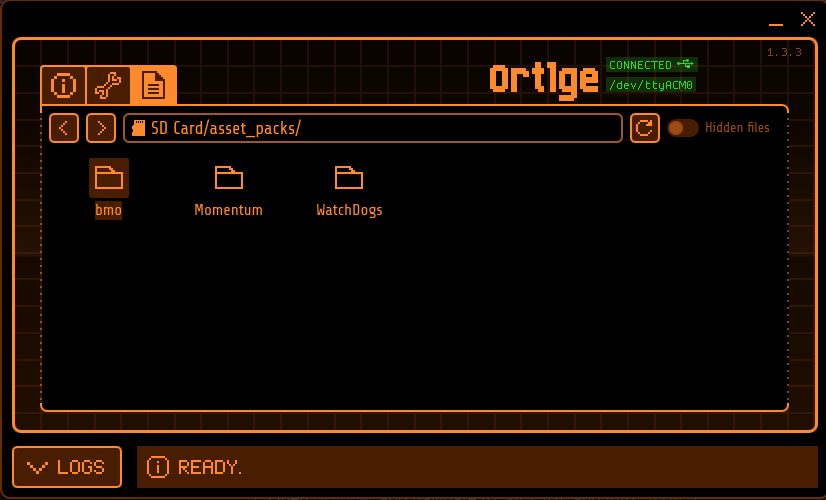
- Now on your Flipper device, go to Momentum Settings (press the Up key on the Home Screen), then click on the M logo > Interface > Graphics > Asset Pack. Here you will be able to iterate through the Default and installed asset packs.
When you back out, Flipper will restart itself with the new animations and icons.
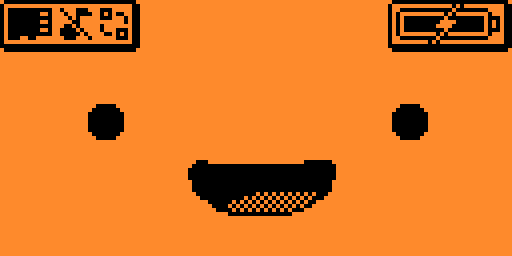
How do I change Ort1ge information?
Momentum Firmware lets you to customize your pet's name, level and mood.
You just need to go to Momentum Settings again (press the Up key on the Home Screen), then click on the M logo > Misc > Dolphin.
Here you can change your pet's level, XP and mood.
To change your pet's name, head to Momentum Settings, then click on the M logo > Misc > Spoofing Options.
How do I install applications?
Now the Official Flipper app you may have installed in your phone will no longer work. So we need to find a new way of installing and updating applications inside your Flipper Zero.
For this, you can use Flipper Lab!
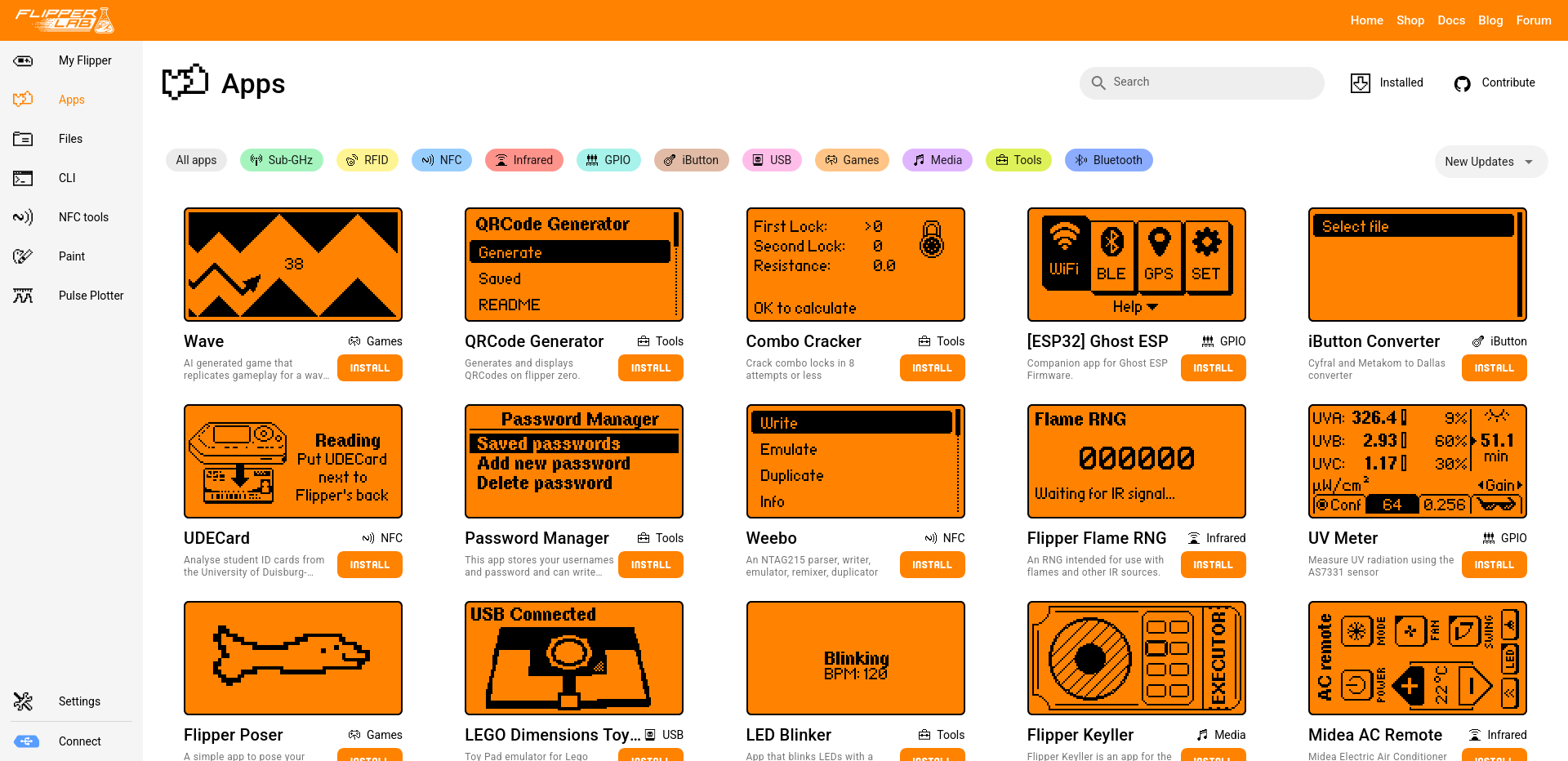
Again, you may need to use the Google Chrome browser to be able to connect your Flipper.
Once connected, browse the gallery and start installing apps!
How do I update the Momentum firmware?
The steps are fairly simple. Just check the Momentum website occasionally for new versions.
When one is available, follow the steps from 1 to 6 just like when we were installing it for the first time.
Conclusion
Thanks for following along as I installed a custom firmware on my Flipper Zero for the first time. There are tons of other firmware options out there—don’t be afraid to try them out and find what works best for you.
Or maybe, just maybe… you’ll be inspired to create your own firmware or apps. If you do, please reach out—I’d love to hear about it.
Happy Hacking!
Never stop playing and breaking things. Expect more Flipper Zero content soon. See ya!